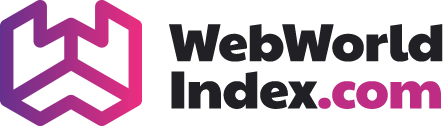While Windows is one of the most popular operating systems available on the market today, it is also unfortunately rather prone to various bugs and errors. This article will give you less obvious solutions for your problems.
The techy Trouble-shooting feature
One of the most built-in features you can utilize when it comes down to troubleshooting you system is the troubleshooting applet. This provides solution for both hardware and software related problems. By default, this Windows offers four kind of help – programmes, hardware and sound, network and the Internet and system and security and a search bar in addition. All of these options are pretty self-explanatory and feel free to look up online or hover over the question mark that should be somewhere on the screen that tells you about the feature.
Let’s see a use case. If you are having problem with the printer, click the use a printer which you will find inside the Hardware and Sound category. This will bring up a printer-troubleshooting wizard. From thereon, just simply follow the instruction and proceed with next.
If you are having a problem or any issue with networking go to the Network and Internet options. You can also go to this category to quickly update your network settings.
Another scenario, you ran into a problem with recent Windows update, click the fix problem with Windows update which you will find inside the System and Security section. This will open up a trouble-shooter wizard and follow along by clicking next and so on.
Security and Maintenance action centres in action
Security and maintenance in Windows 10 and Action centre on Windows 7 and 8/8.1 is an one-page aggregation of event messages, maintenance messages and warnings. This is one the very first place tech would look at before diving into the Event Viewer. This tool is one of the most useful tool and gives a quick scan of the system.
This is where you will find the summary of what the problems might be which is retrieved from the Event Viewers, Windows firewall and UAC. Event Viewers is the tool where you find the nitty-gritty information of everything happening to your system. You also can explicitly direct the Security and maintenance and action centre where to look for any specific information by changing the security and maintenance settings or change action centre settings.
When you are facing an issue, Security and Maintenance and Action Centre provides you with number of quick links to get you started with the troubleshooting such as the following links: UAC settings, Windows Update, System Restore, Backup and restore, Troubleshooting wizard and Recovery.
Application issues
Application issues can show up various ways such as failing to install or get programmes uninstalled from the system, can have compatibility issues with Operating system. A lot of these things depend on how well the application is written. Poorly written applications can mess up with the system. A corrupted application can corrupt data too but in such cases Windows provide you with recovering tool which give you access to the previous version of such files and folders.
Also once in a while you will face some sort of error if the clock settings in the Windows do not match. This can cause the application failure to run. If the computer has a dying battery of BIOS, the BIOS time and settings can go off and out of sync.
Also, not properly installing a file can mess things up. Generally, every programme on Windows comes in with a handy installer. There Windows will find a text file called autorun.inf. This tells the window which file to look for to install the programme. Programmes which fails to get installed can cause by some sort of problems with Windows as well. Typically some other files or programme that the installing programme needs. For instance, the programme requires a .NET framework to install properly. If the .NET is missing, either the programme will try to install it or throw some cryptic looking error for you to scratch your head on.