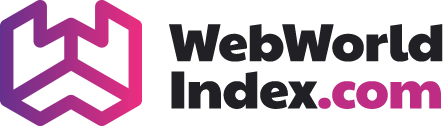Most often computer users fall victim to the unspeakable hassle of their computer operating system not cooperating. Issues like system not responding, not booting up, the blue screen of death or simply leave you with some error message. Consider those error messages as a life and time saver, I mean, at least you got something on the screen with a message of the cause. Imagine if you did not get the message and no response.
This article will exactly speak about such unpleasant cases.
Get your WinRE
Whenever your computer system goes crazy typically if they fail to convey any text on the screen, you will hear beep from your system. If you do not get anything at all, make sure that you have properly plugged in everything. If you still do not get any response from your PC, which is a complete different scenario. If you do get some response, you need to utilize the mighty repairing utilities provided by the Microsoft. WinRE (Windows Recovery Environment). You need to create a Windows media installation tool downloading it from the official Microsoft’s website. Look up online for how it is done and get access to the WinRE.
Options for trouble-shooting
Once you are there you will be presented few options. Hit the troubleshoot and you will see two other options like Reset this PC and Advanced Options. You can use the Reset this PC option if you want to system reset the PC or choose the other options where you have the option to keep your files and documents but will reset for critical system files that needs to be taken care of. Otherwise, hit the advanced button. You will see list of things, among which only the last option may differ based on your motherboards UEFI or older BIOS.
Startup repair
This is like your one of the tool to take care of everything in some cases. When you run this, it will run some necessary operation to try to detect and fix the problem. Know that most of the cases, if your system fails to boot up and stuff, this option will be run automatically, may or may not ask for permission based on your system settings. Generally, this option is supposed to fix any of the operating system issue related to boot up your system. In case this option fails to fix the boot up issue, you need to look for another option.
System repair
This is the one of the nifty features of Windows that lot of users are not aware of its existence. This feature allows you to roll back to the time when your system worked just fine. This is why this option is placed inside the WinRE, where you can just go back to the point of time when your system just worked fine if all else failed.
Note that by default Windows generally keep this feature disabled due to keep the space free for users. You need to manually enable this feature. You can do so by typing ‘System protection’ in the task bar. You will have a pop up box with various tabs. Make sure you are on the system protection tab and hit the configure button. There just check in the Turn on system protection radio button and click apply and ok. You can also determine how much space you want to allocate for your system restore point.
With this enabled, you can either manually or automatically create restore point by hitting the create restore point on the same tab.