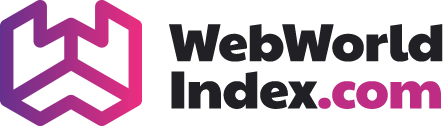The Windows operating system is one of the most widely used operating system on earth. The most obvious reason for this is the convenient GUI (Graphical User Interface) feature and other handy Windows built-in feature. While this is all very nice, things can go really wrong sometimes even if you maintain your PC all so well. So, we will look at some of the places we can look into when Windows go bad and hopefully will be able to fix.
Auto loading Programmes
One of the Windows built-in feature is to run programmes on load when they boot. Mostly this is an incredible option to make the system run smoothly and programmes doing their job. All hell breaks loose when one of this auto start programme on login, goes bad. This in turn can give you hard time. Go to configuration utility in Windows 7 or task manager in Windows 8 and later ones and temporarily disable programmes from auto loading. If that seems working, go to that specific programme and look for option to stop the programme from auto loading on startup.
You can also disable Windows services or applications straight from the Control Panel > Programmes and Features. You will find an option on the left pane, where you can turn Windows features on or off. You can definitely enable any application or service later from the same menu.
Services
Services are bunch of small programmes that gets started on boot up to provide proper functionality and Windows experience you need. Over time, as you keep using your system and installation of other programmes, updates they can sometimes mess with these services. As a result you may see error messages. The keyword to look for in such error message is critical. Yet, Windows does not provide you with an error message for every service Windows provide. If a service less than critical level, Windows will simply wait for the time you start an application which requires that service and Windows will show you the necessary error message upon attempting to start such application.
To deal with your system’s services, head over to the Control panel, then to Administrative tools and from there, to Services. Now, here you verify if the service you need is running. Here you will notice that each of these services have some sort of startup type, such as – Automatic, Manual or disabled. In this scenario, where some application requires constant presence of some service in order to run and function properly, set those app’s startup type to Automatic.